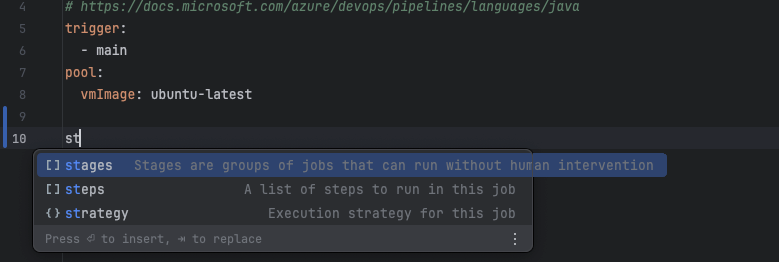Work with Pipelines
AZD Pipelines new features
We are presenting a dedicated Pipeline Tool Window for a centralized and organized view.
View all your Pipelines
Now you can see all your Azure DevOps Pipelines right in the IDE. 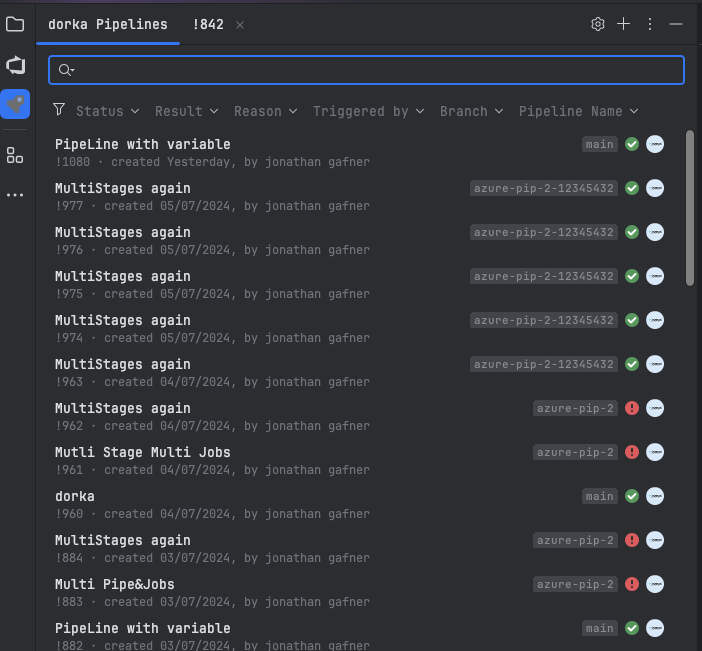
Open a specific Pipeline Run
From the list you can now open a specific Pipeline run directly in your IDE 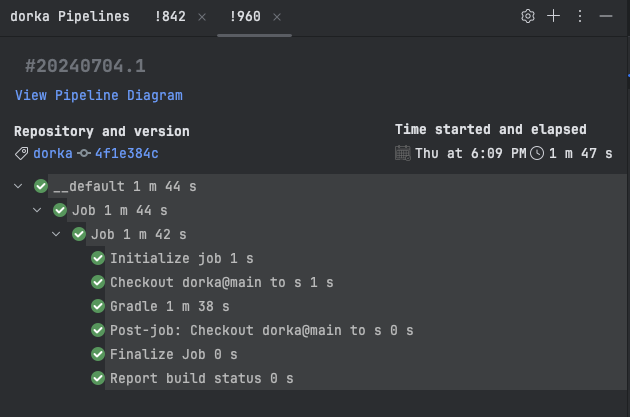
Download the stage's log or jump to the azure-pipeline.yml file 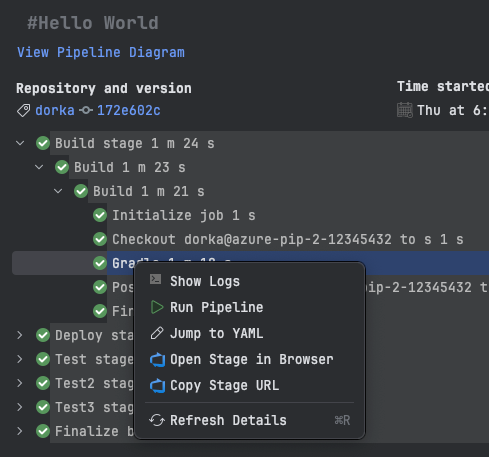
Get an intuitive overview with the Pipeline Stage Diagram.
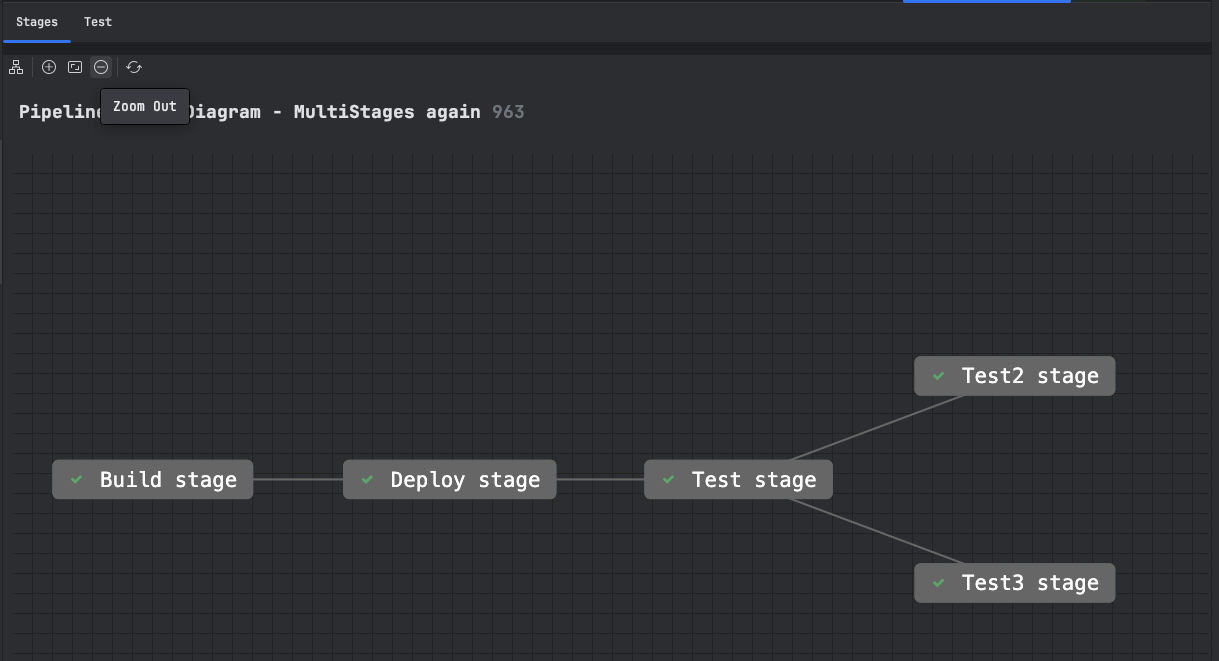
See the result of the Pipeline tests, jump to a specific test or analyze the stack trace for a failed one. 
When selecting a test from the test panel, you can jump to the test file or download the stacktrace if it failed. 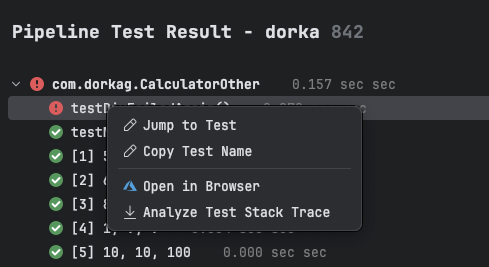
Associate Tests with Test Cases
You can now associate a test with an Azure DevOps test case. This allows you to track test execution and maintain traceability between your automated tests and test cases in Azure DevOps. 
Pipeline Opening Behavior
Pipelines now open in the Pipeline Tool Window by default instead of in the browser, providing a more integrated development experience.
Run a specific Pipeline Run
You can select a branch and a pipeline to run right from the IDE 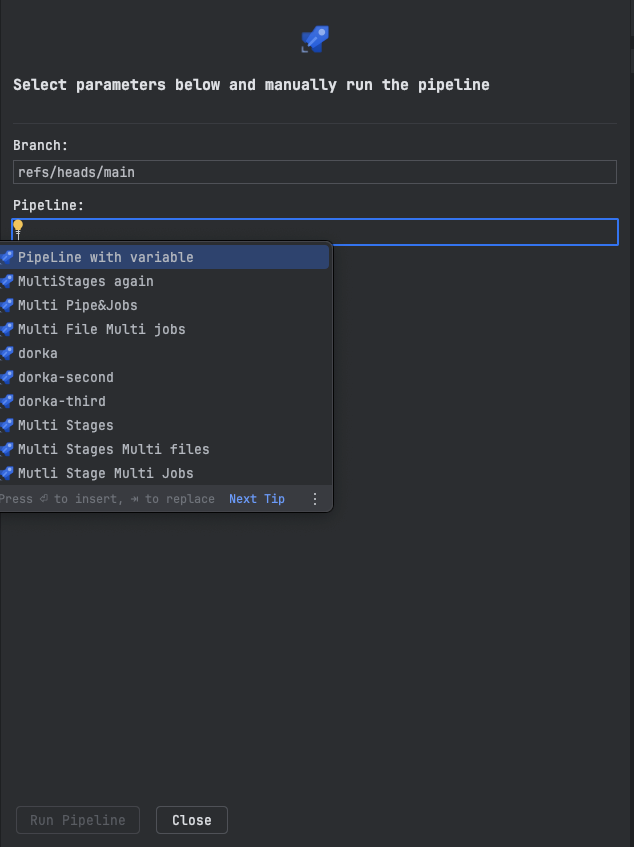
Configure Pipeline Parameters and Variables
The latest version allows you to configure Pipeline parameters and variables directly before running, all within the IDE:
Set custom parameter values for your pipeline runs
Configure pipeline variables without leaving the IDE
Save commonly used configurations for quick access
Override default values for specific runs
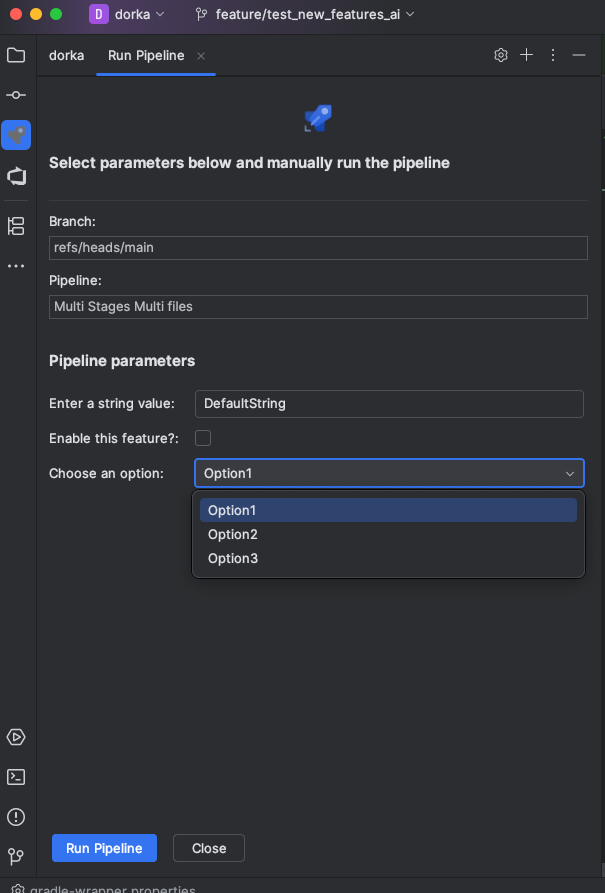
Pipelines YAML schema injection
Inject Azure DevOps pipelines YAML schema in your IDE